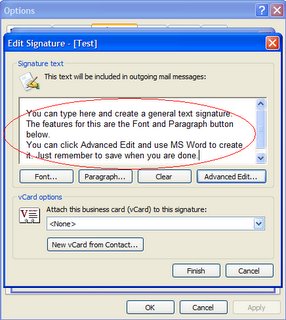The first thing you have to have is a connection from your cell phone to your computer. It could be a USB cable or an Email account.
Then what you can do is go to
http://images.google.com/ and search for an image that you want. For example I like the Cubs so I will search Cubs.
I found the following image:

On the search page I double click the image and then click "see full-size image".
It then puts the image on a web page. Next you will want to right click the image and select "save picture as".
This will allow you to store the picture in a certain location or folder. You will need to make sure that the image save as type is a JPEG (.jpg).
Then click save.
Now that you have stored the picture in location you will need to send it to your phone.
If you are using email you may have to change the size of the image to be able to open it.
You can do this in MS Paint or you can download
Infran View Infran View does a good job changing the size of an image with out tarnishing the image.
Once you have the imaged saved with the new size email it to your phone as an attachment.
The phone email is usually something like
phonenumber@provider.net. If you don't know consult your manual or the provider's website.
When you open you cell phone email you should be able to open the attachment and then store it. Then you should be able to select that image as a background or screen saver on your cell phone.
Then your phone will look something like this.